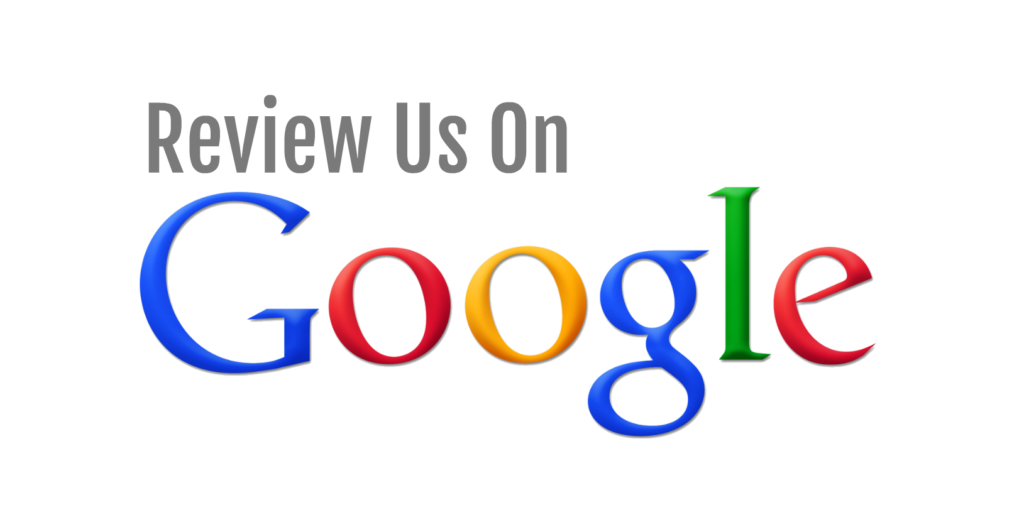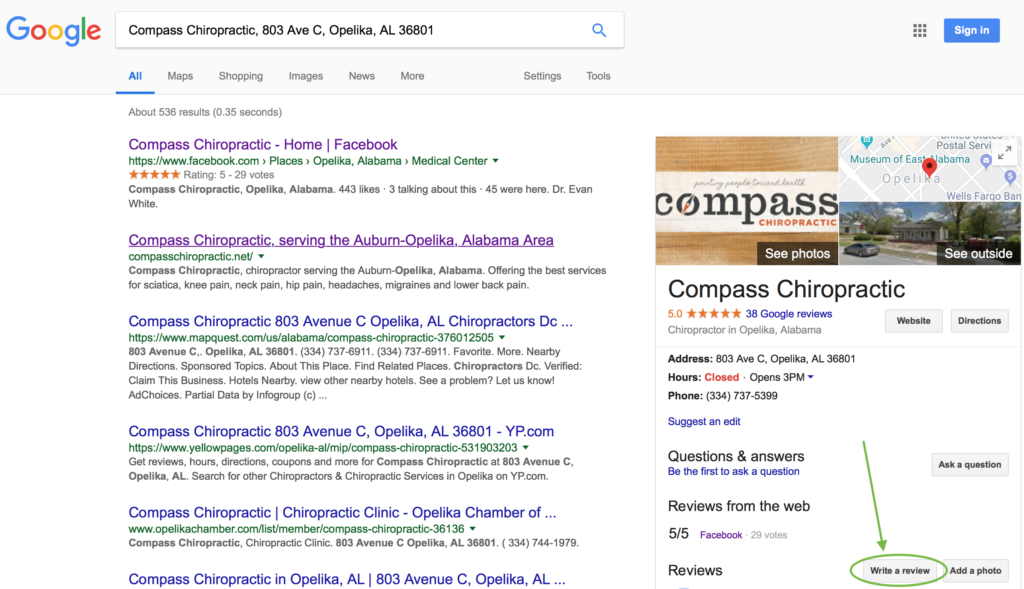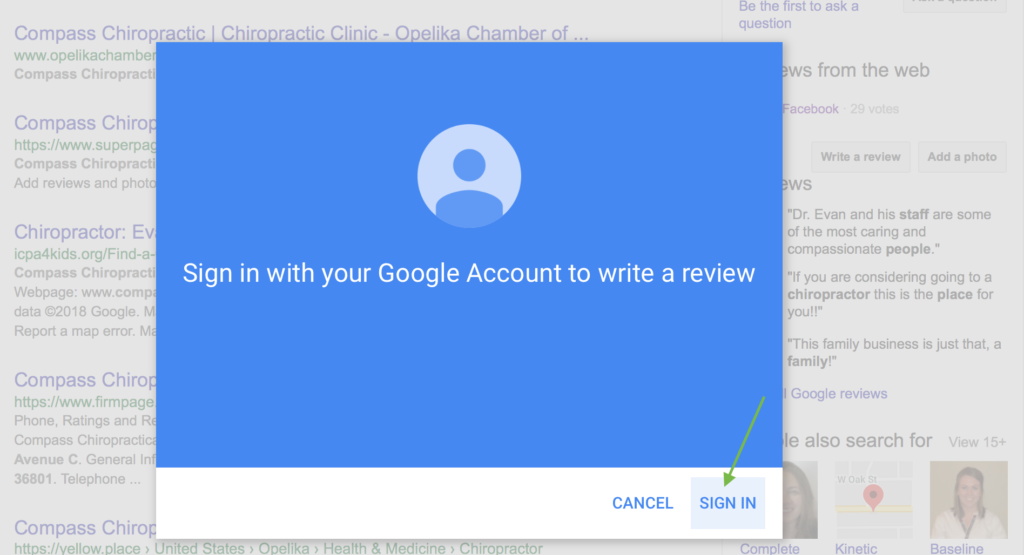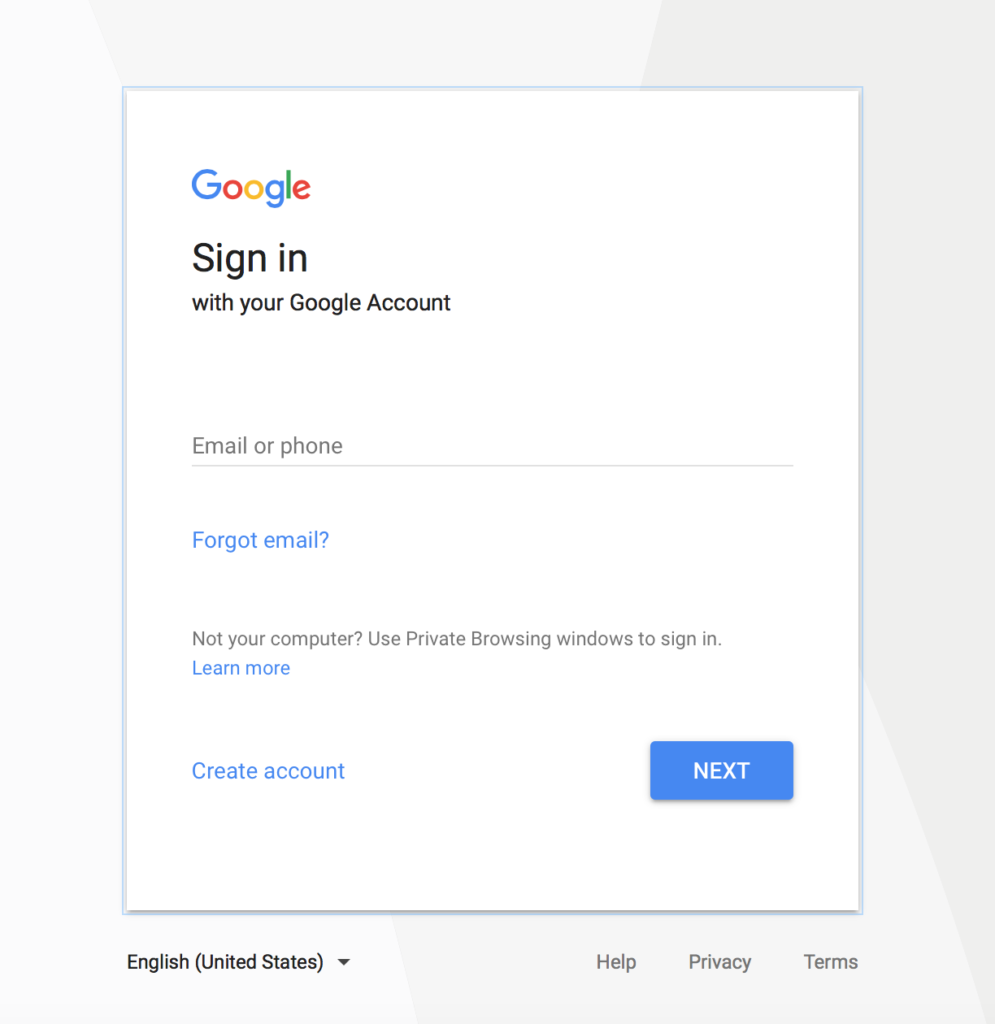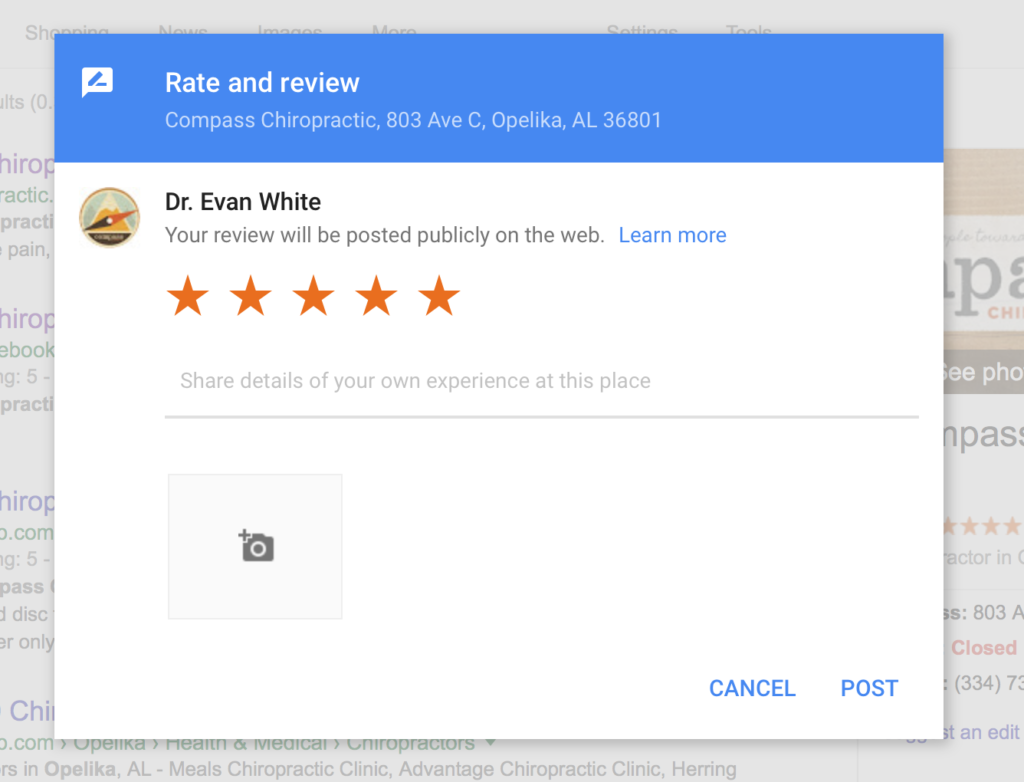Skip to content
Home » Google Review – Computer
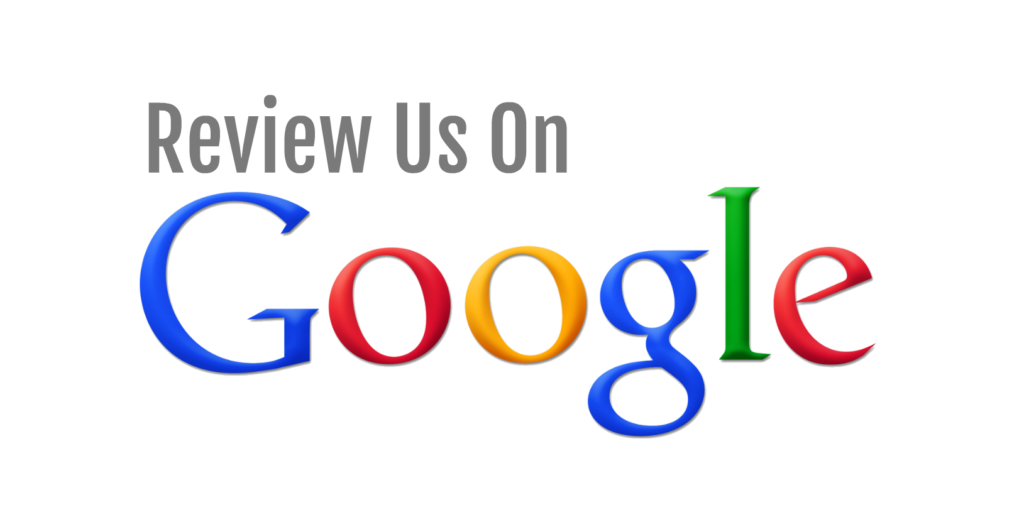
We absolutely love taking care of you! If being a part of our office has benefited you and you are comfortable doing so, please share a little bit about your experience as a Google review. Thank you!
Below is the step by step guide to complete a Google review on a computer:
Step 1:
Step 2:
Click the “Write a review” button on the right sidebar. I’ve circled where it’s located in green (bottom right).
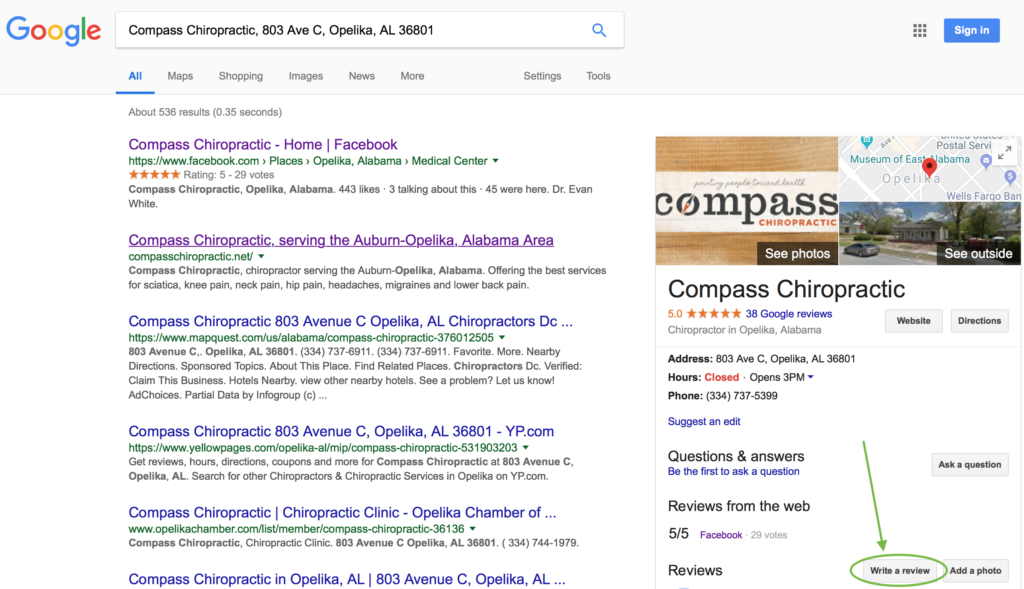
Step 3:
Click the “Sign In” button on the bottom right of the pop-up.
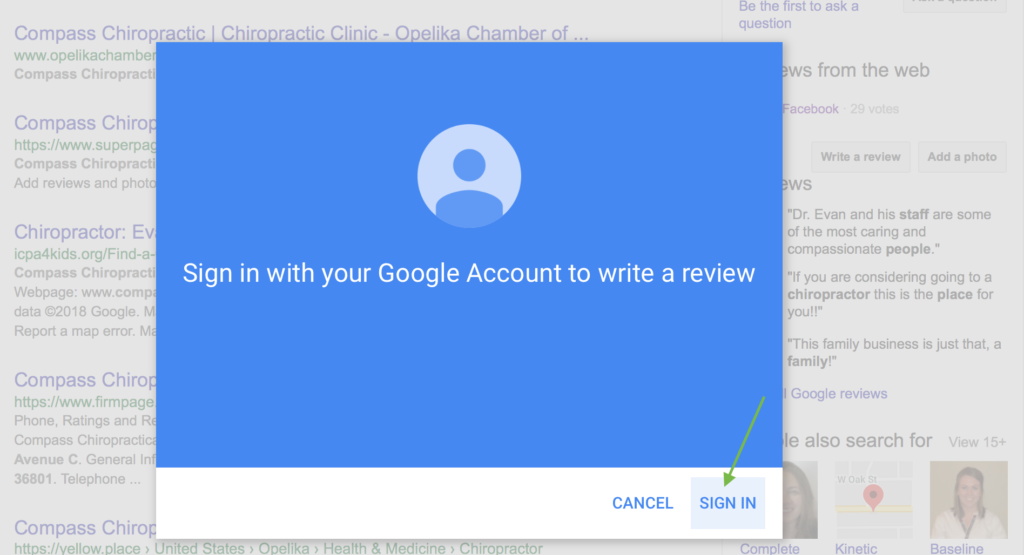
Step 4a:
Next a pop-up will come up. If you have a Gmail account already, sign in. If not, proceed to Step 4b.
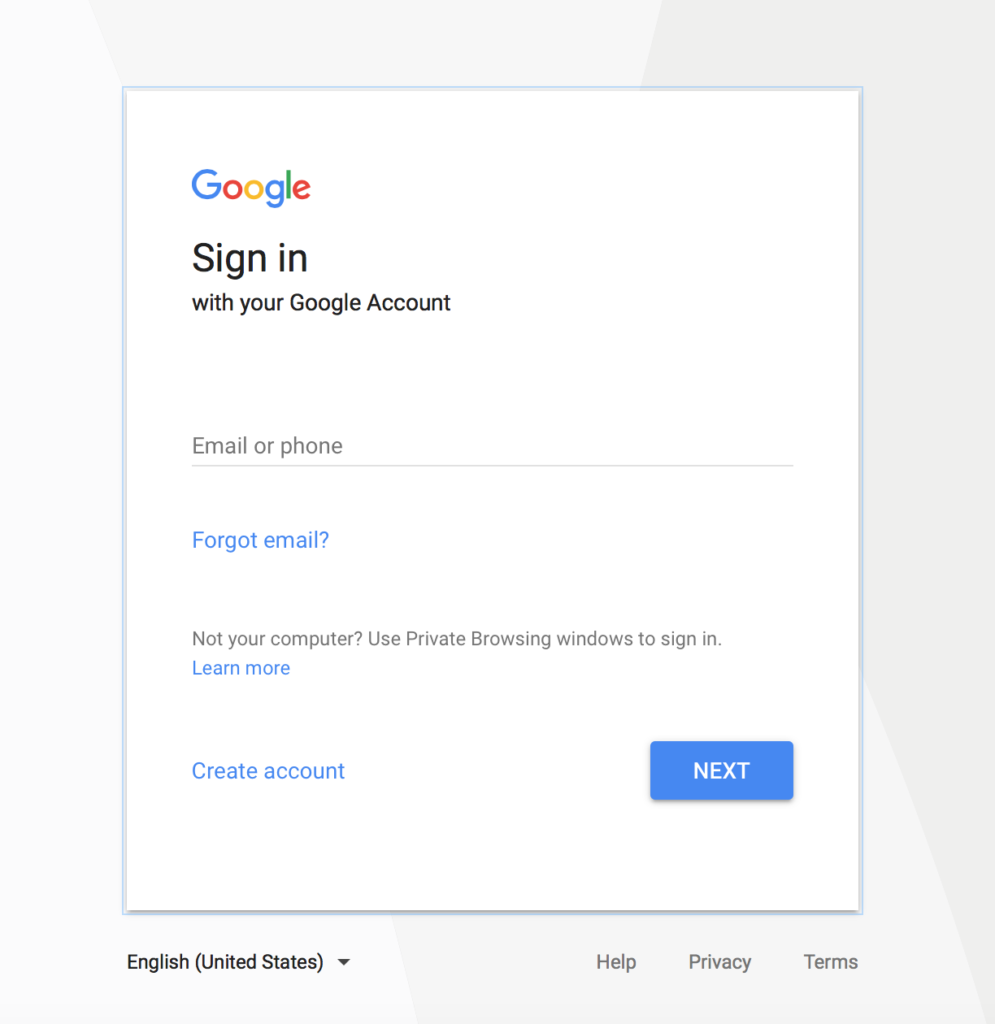
Step 4b:
If you don’t have an account, you will need to click “Create an Account”.
Step 5:
Once you are logged in, you will be brought to the screen below. Choose your star rating. Remember a 1-star rating is the lowest while a 5-star rating is the best! Then, write a comment and then click “post.”
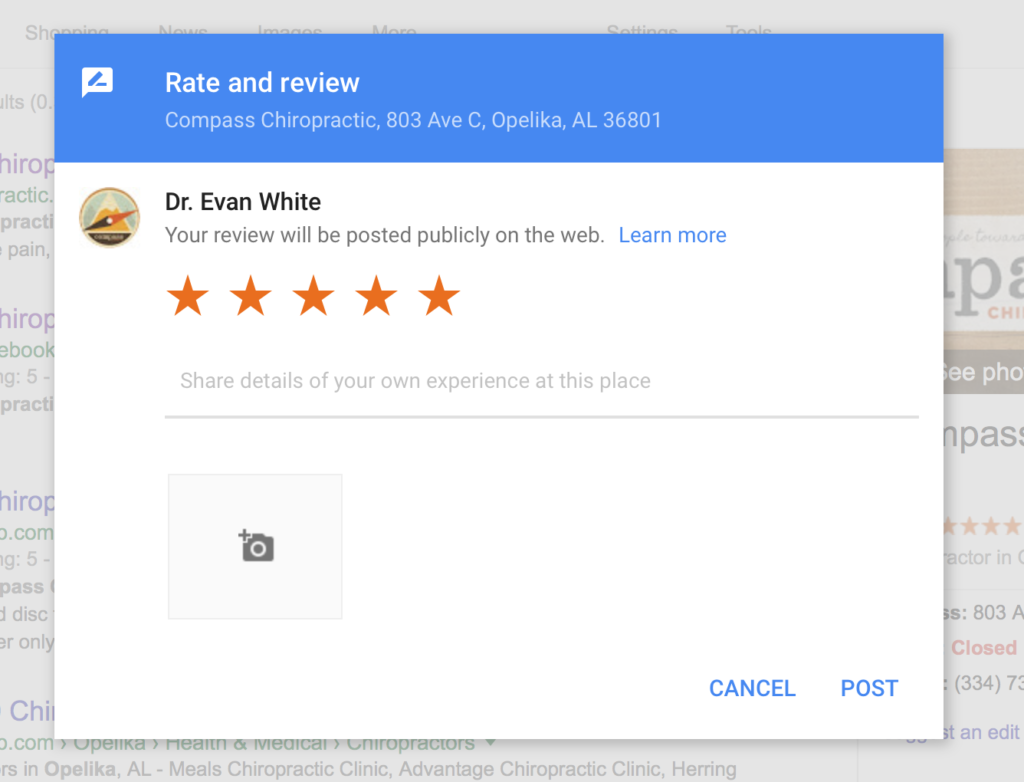
Step 6:
Smile, you just left your first review and perhaps helped encourage someone to experience the benefits of better health!